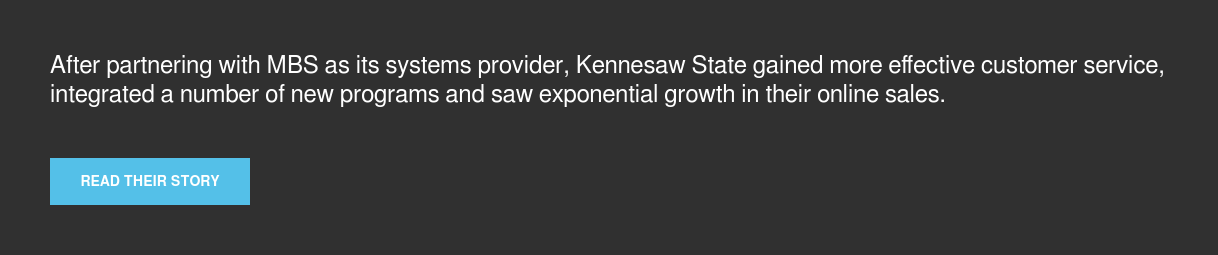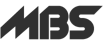Textbook rentals are a key part of the modern campus store, but they can get confusing. From mismatched terms to titles not scanning, rental issues can slow down sales and throw a wrench in your productivity. As an MBS POS customer we want to make sure your workflow is quick and efficient. We designed a checklist to guide you through the most common rental issues, saving you time and headaches.
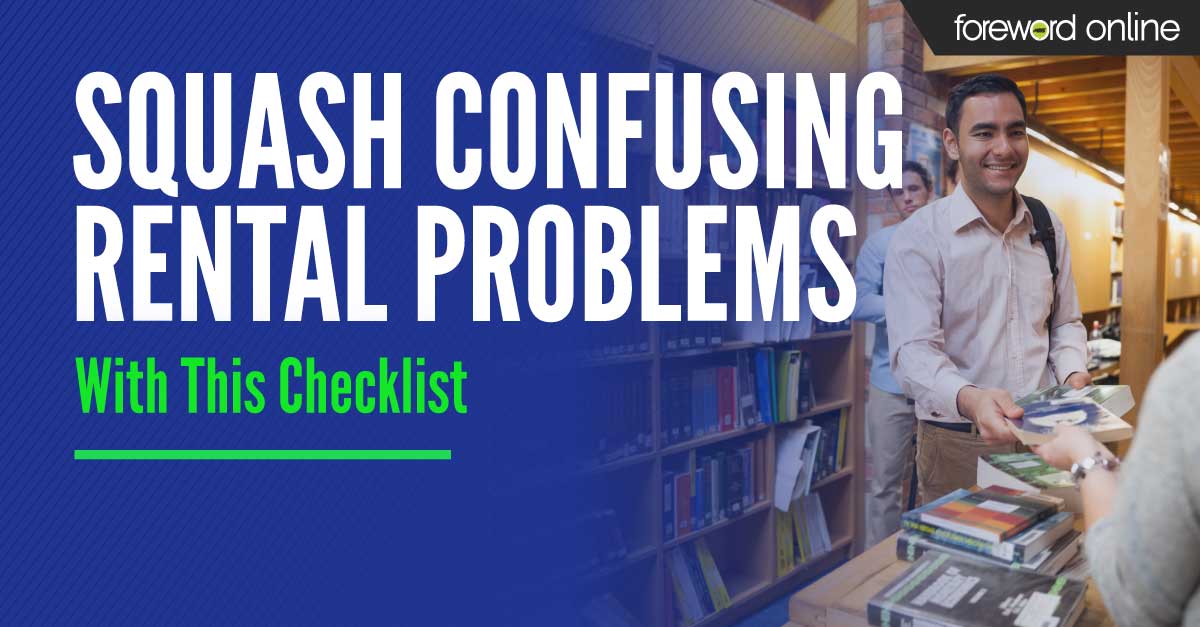
Term problems
If you scan a rental book to rent to a customer and it rings for the spring term and leaves are changing color and falling from trees, it’s scanning for the wrong term. There are a couple resolutions you can try before calling your support rep.
- Check the term options to verify that the current term is set to active for PLUs.
- If it is not, update the term setting and send a new PLU. Processing PLUs can take up to 20 minutes or more so plan accordingly.
- To send a PLU go to Merchandise and Accounting in ARC
- Under the POS tab go to Sales Processing then Transfer PLU Changes to POS
- Choose your store in the field on the left, then click the button Send PLU
- Select the radial button that says All Items
- Make sure Textbooks, Rental Serials and Rental Customers are set to Yes
- Click the Save button
- After the PLU finishes processing, try scanning the title again and check the updated term.
- Once you’ve tried this fix, and if it is still ringing for the wrong term, call us at the number listed at the bottom of this post.
Rental books not scanning
To prevent a hold up from titles not scanning, you’ll first want to make sure it’s not the scanner itself. Scan another item to see if it pulls it up on the POS. If it works, continue reading. If it doesn’t, please consult your MBS POS Support Staff.
- When scanning a book that doesn’t prompt with a rental option, check the term to ensure the system adopted the ISBN.
- Check for PLU flags on the term and rental flags on the titles.
- Turn on flags if they aren’t set correctly.
- Check the rental period start date. If the date listed is after the current date, the books will not prompt for rental.
- A PLU will need to be sent on or after the start date. Send one and wait for it to process.
- If the book is still not prompting for rental, try keying the ISBN at the register instead of scanning the barcode.
- If the book isn’t prompting for rental after all that, please contact your Client Representative.
Invalid account error
One of our specialties at MBS is comprehensive reporting. Both ARC/TA and ARC/TA2 have a rental error report that you can print to research rental posting errors. It typically displays a message with the error type. One of the most common causes for errors is an invalid account. To resolve this error, take these steps:
- Search the student by last name and see if they have multiple accounts listed under different account numbers.
- If more than one account exists, check to see if the book was rented under one of the additional accounts.
- If the rental error says account not on file, check to see if there was a discrepancy in the account number scanned from the ID or if the account was keyed incorrectly.
- Update the account to the correct number or add the student if they do not yet exist.
If you are still having trouble with any of the resolutions listed above, call us for support at: 866-638-5948 and select your rep from the list. You can also find our contact information in ARC under the information button.