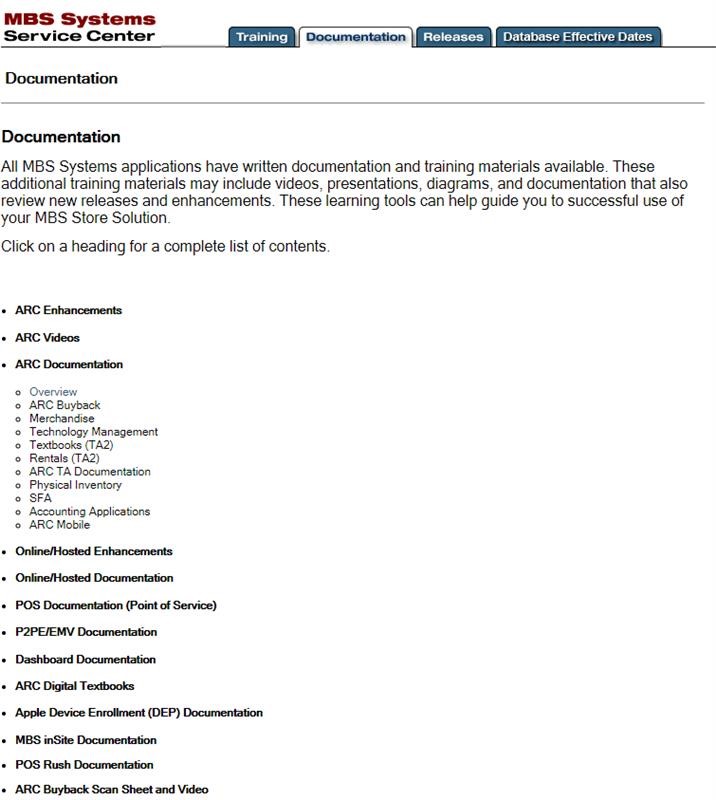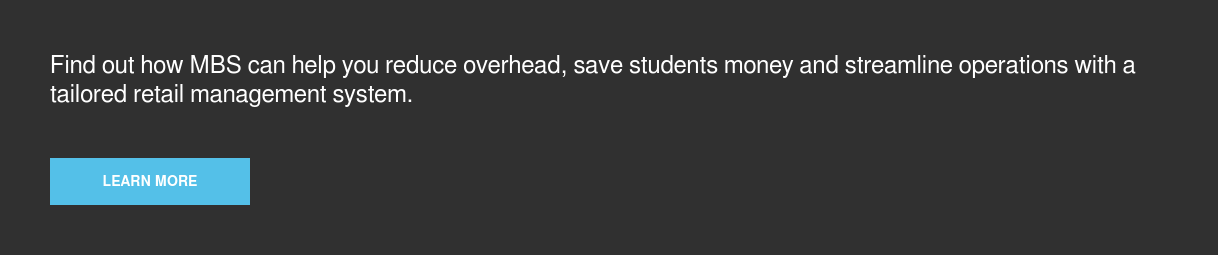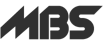Arc, or Advanced Retail Center, functions as a hub managing textbook and merchandise inventory, invoice and sales processing, monthly accounting and analyzing store data. Its interface allows you to find the information you need quickly. Below, find ways to speed up your workflow with Arc.
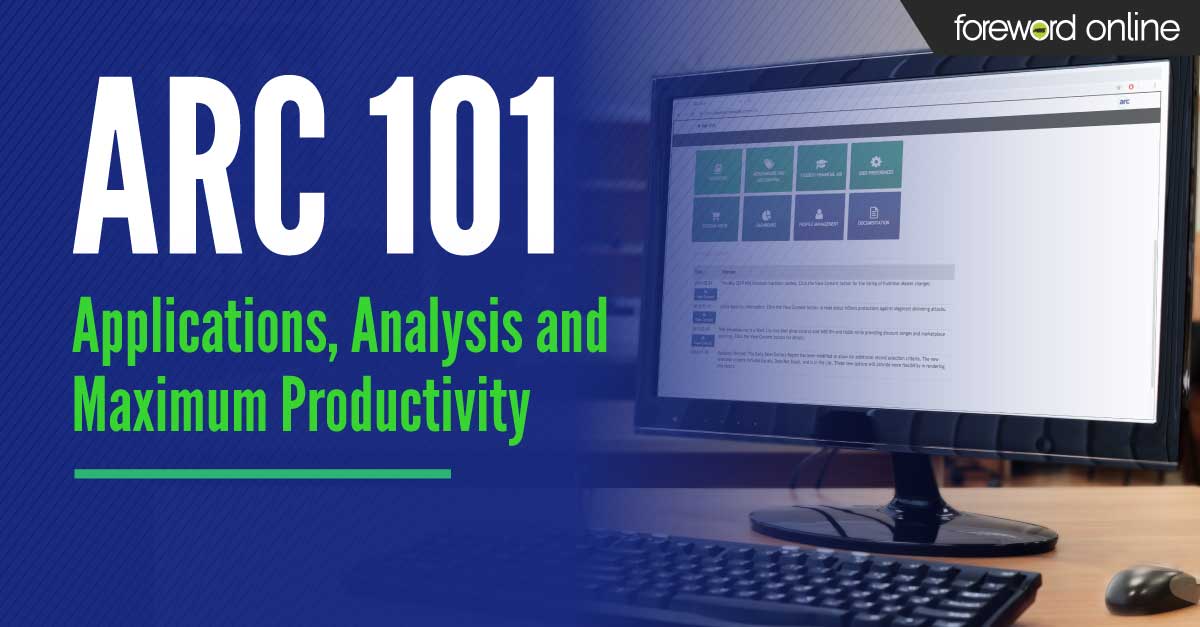
Reset Arc passwords from the main menu
One of the more common issues that can be resolved quickly through Arc is password resets. It’s important that there is somebody, typically a manager, who always has access to unlock passwords in Arc during business hours. Those who have access are trained how to do this by their Arc client representative or MBS STS training staff, but it can’t hurt to have a refresher.
Follow the simple steps below to change your password:
- From the ARC main menu, you will choose the tile labeled Profile Management.
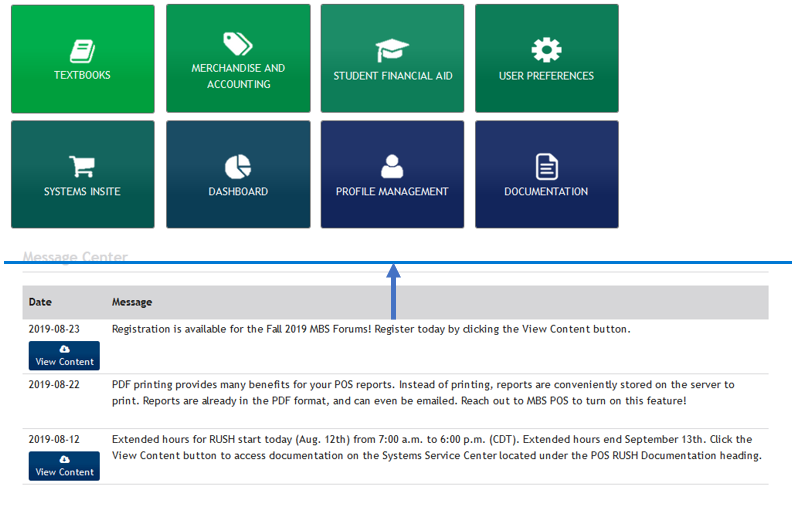
- From here type in the user ID and select the correct username from the list on the left side.
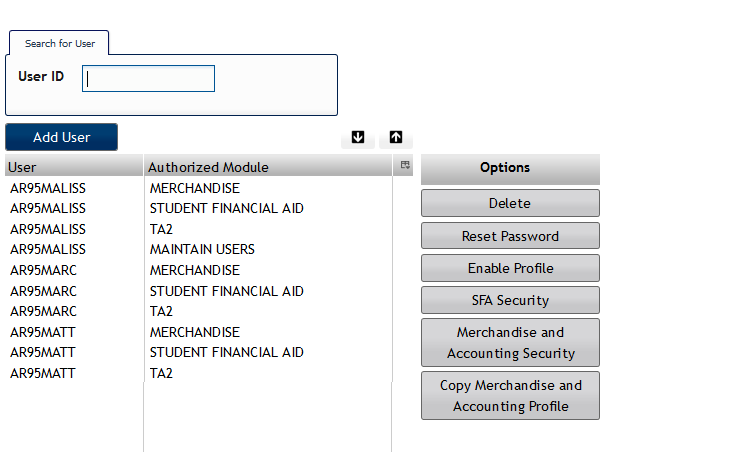
- Click Reset Password under the Options Menu.
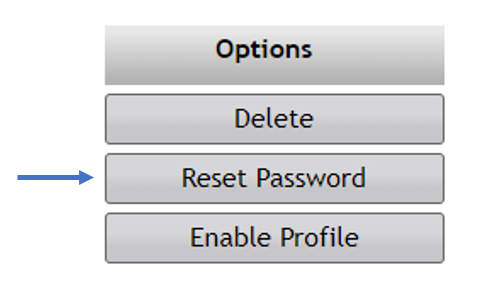
- Take note of the Temporary Password that is listed and click the button that displays “Click Here to Confirm Password Reset.”
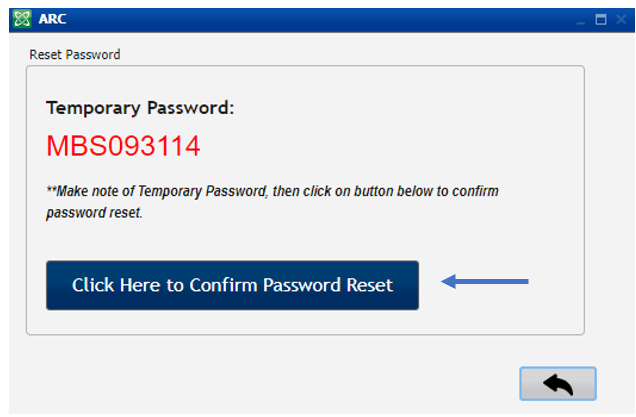
- Ask the user to log in with the temporary password. They will be prompted to create a new password.
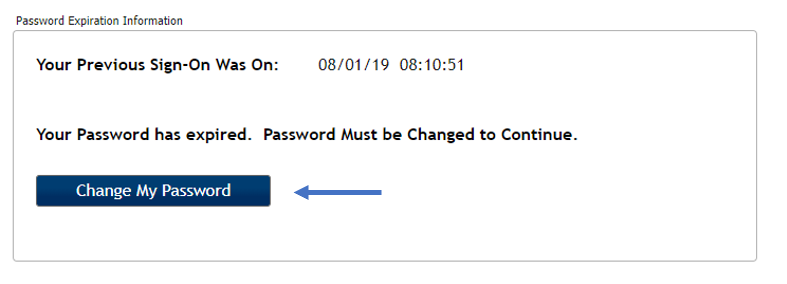
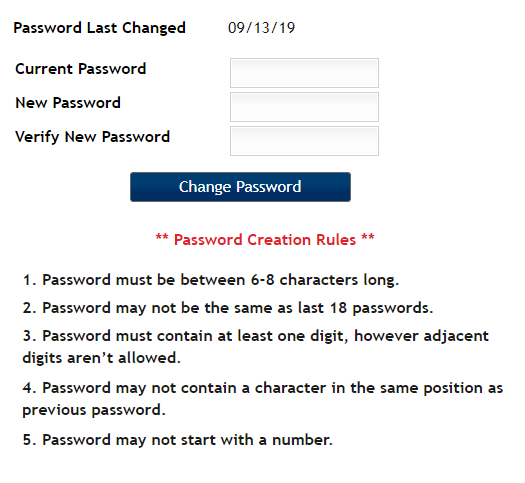
Events banner, message center and the MBS contact list
The event-based banner appears for notable events. These events include weather related MBS closure and critical events such as credit card processors going down. Alerts will be posted to keep you informed.
Events banner
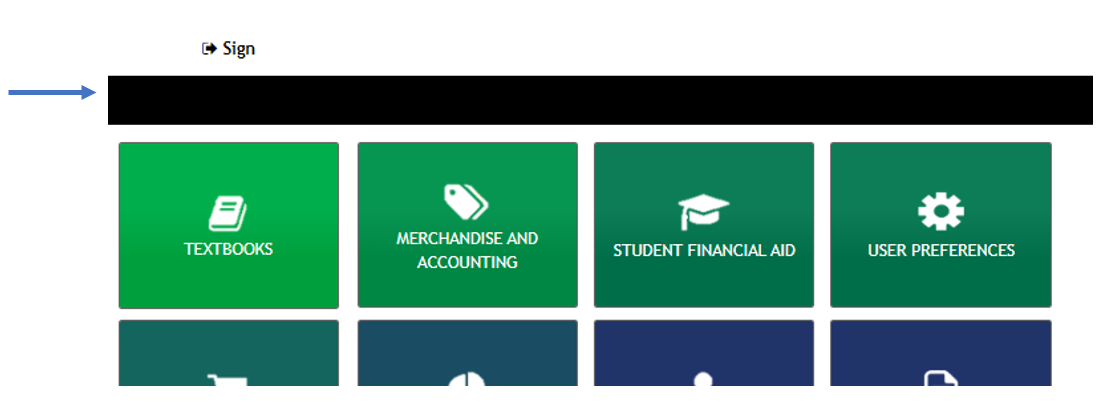
Message center
MBS’ notifications are shared in the message center, located below the tiles. Get tips, information about releases, upcoming events, and scheduled closures. Be sure to check the message center often.
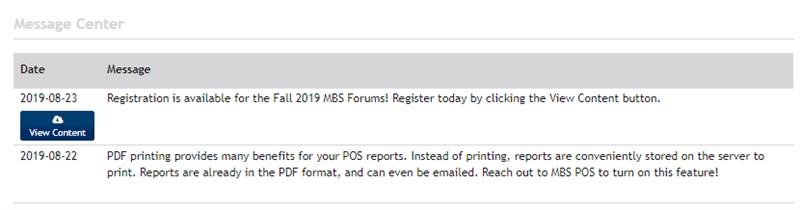
Contact list
The contact list provides all relevant contact information for MBS Store Technology Solutions. One notable contact is the after-hours support line, which is available to MBS customers 24/7.
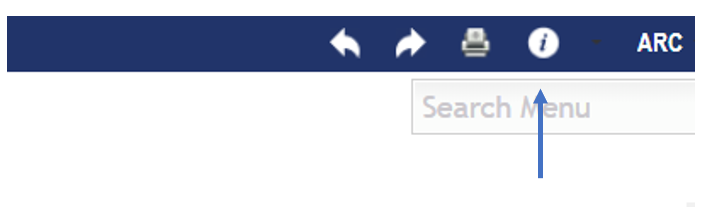
The contacts page is available when using the Textbooks, Merchandise and Accounting, or Student Financial Aid programs. Click the small ‘ⓘ’ button at the top right of the Arc page. From there, select Contact Us, to see all of the contact lines.
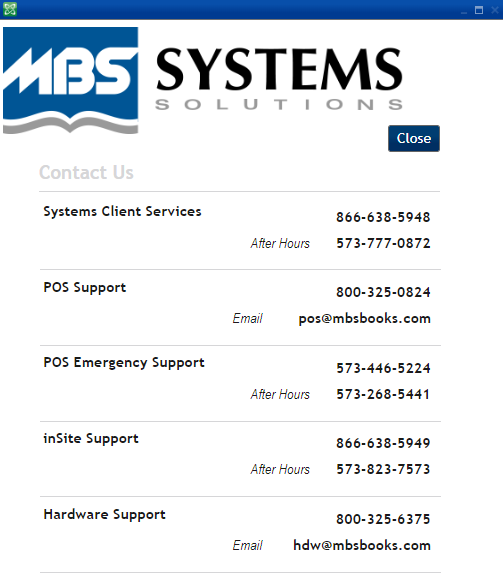
Documentation
The Documentation tab is on the Arc main menu. Here you have access to the documentation for MBS POS, inSite and Arc. Find videos, presentations, diagrams, and documents for MBS applications as well as new releases and enhancements.
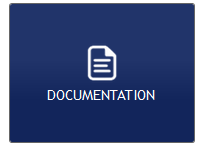
We require log-in credentials to access the Documentation site. You may request log-in information from your MBS Arc client representative or the training department (training@mbsbooks.com).